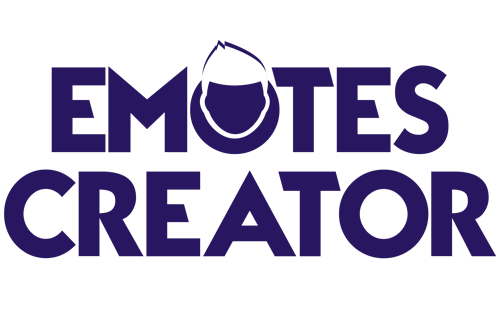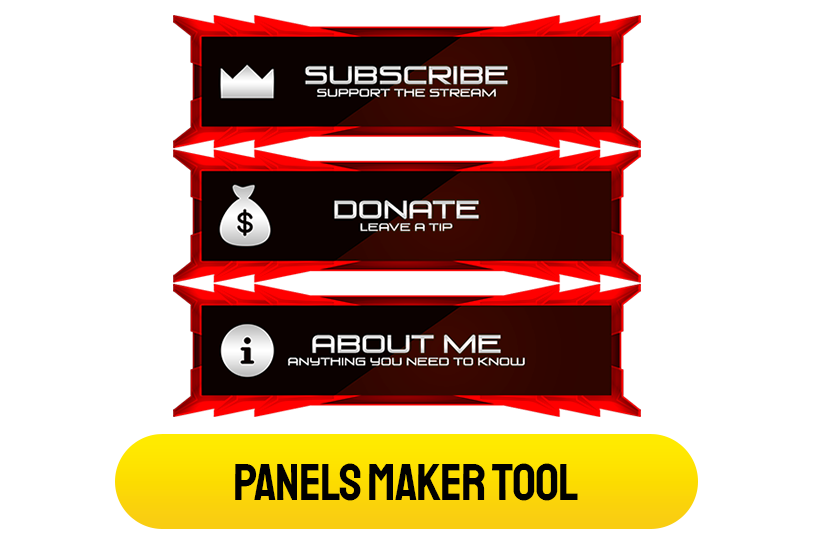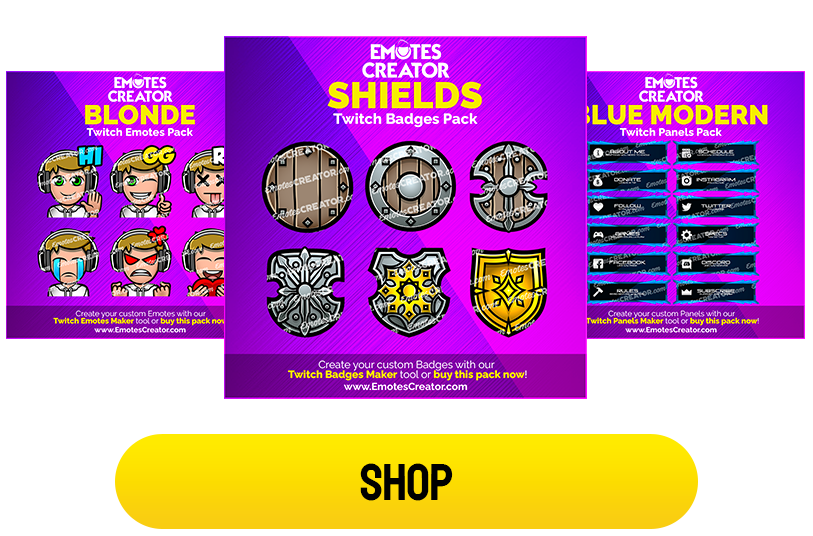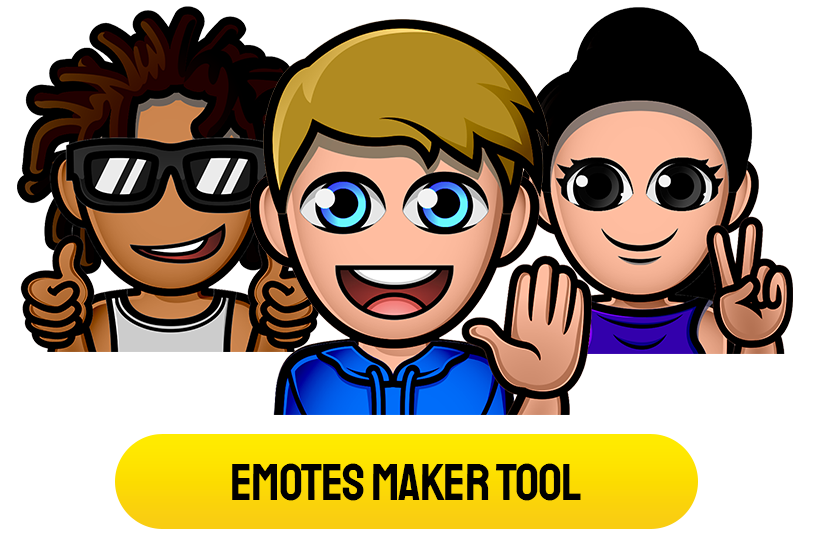Twitch Panels
Maximize viewer engagement by organizing your channel with modern Twitch Panels.
Designed for straightforward navigation, they put crucial channel information at your viewers’ fingertips.
-

Dysk Twitch Panels
$7.99 Add to cart -

Athon Twitch Panels
$7.99 Add to cart -
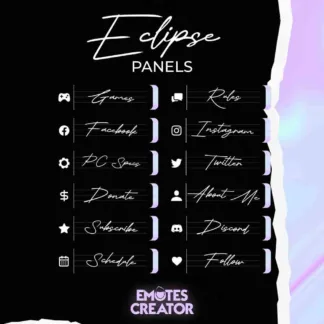
Eclipse Twitch Panels
$7.99 Add to cart -

Future Twitch Panels
$7.99 Add to cart -
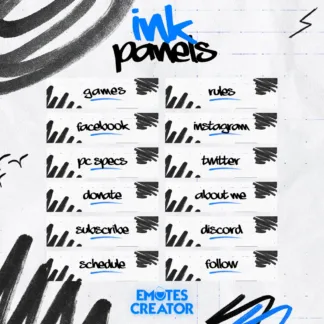
Ink Twitch Panels
$7.99 Add to cart -
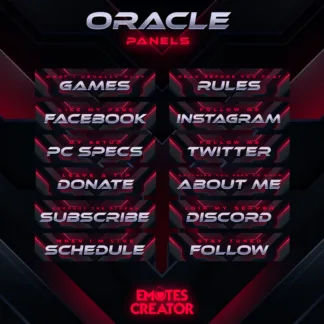
Oracle Twitch Panels
$7.99 Add to cart -
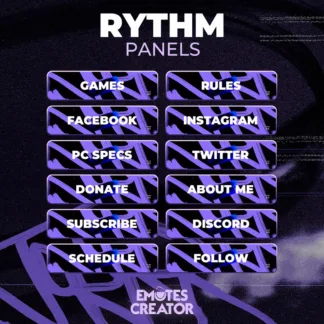
Rythm Twitch Panels
$7.99 Add to cart -
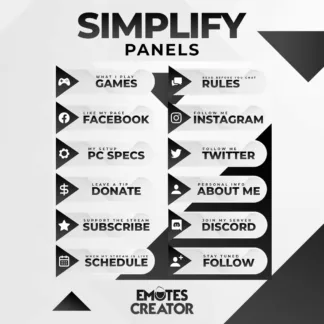
Simplify Twitch Panels
$7.99 Add to cart -
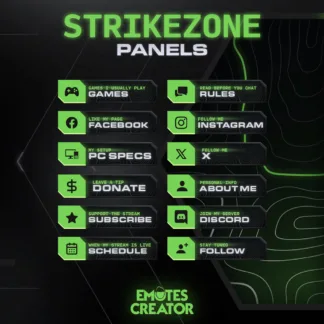
Strikezone Twitch Panels
$7.99 Add to cart -
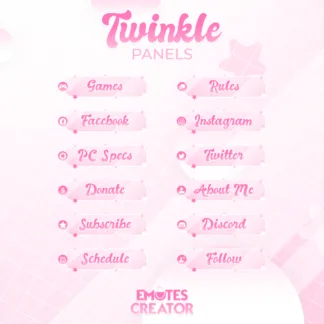
Twinkle Twitch Panels
$7.99 Add to cart -
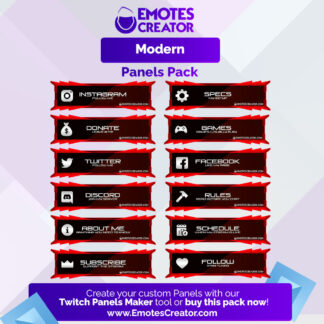
Modern Twitch Panels
$4.99 Add to cart -
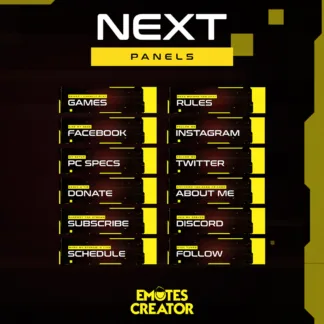
Next Twitch Panels
$7.99 Add to cart
Why Are Twitch Panels Necessary?
Panels have great importance for viewers of your stream. If you have them, you will appear to be among the very professional streamer bunch.
The panels show some information about you. The things you write there should attract people to your page. If they haven’t started following you, they hopefully will when they read what is written on your ‘About Me’ Panel.
Panels are there to make you memorable in the eyes of other Twitch users. They can make more followers and subscribers come by showcasing what appeals to the audience.
What Is Shown on Them?
When you think about your brand and how you wish to present yourself to the streaming community, you will know which pieces of info should be written there. In the About Me panel, you are free to show your personality and pour your creativity into this introduction.
These panels appear under your screen while you stream. So, besides the info about you, there are other things interesting to viewers. You can dedicate one panel to your social media accounts. Or better yet, have one panel for each social media network. There can be a donation panel. Other panels are dedicated to the games you play, rules, your schedule, or your PC specs.
How to Add and Edit Panels to Your Page:
1. On your channel page, find the Edit Panels switch and turn it ON.
2. Do one of the following actions:
a. To create a new panel, click the plus sign.
b. Edit a (new or existing) panel. You can name it, add an image and an image link, or a description. Click the Submit button to save.
c. To rearrange your panels, hover over a panel to get the movement cursor icon. Drag the panel to the desired place and release the mouse.
d. To delete a panel, click Remove.
3. Turn the Edit Panels switch off to see your channel in a regular state again.
Showing all 12 results